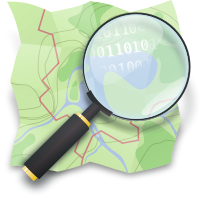Part 1: Setup Development Environment
1. Install required Software
- Download and install Java SE SDK from Oracle (http://www.oracle.com/java) or use OpenJDK
- Download the latest RPM. In my case it's jdk-7u51-linux-x64.rpm
- Install it running
sudo rpm -ihv jdk-7u51-linux-x64.rpm
- Usually now you'll find your JDK here /usr/java/jdk1.7.0_51
- There are also symbolic links pointing to the latest and default Java version
- Install NodeJS and it's Package Mager npm:
sudo yum install nodejs npm ant
- Install Cordova:
sudo npm install -g cordova
- Download the Android Developer Tools Bundle for Linux from http://developer.android.com/sdk/index.html
2. Prepare your Development Environment
2.1. Setup Android Developer Tools
- I've choosen ~/Development as my main directory for development purposes
- Create a directory for ADT:
mkdir ~/Development/adt
- Move the ADT Bundle to your adt-Directory:
mv ~/Downloads/adt-bundle-linux-x86_64-20131030.zip ~/Development/adt
- Unzip the Bundle:
cd ~/Development/adt
unzip adt-bundle-linux-x86_64-20131030.zip
2.2. Set Oracle Java as your default Java Installation
- Install Oracle Java as a new alternative:
- sudo update-alternatives --install "/usr/bin/java" "java" "/usr/java/latest/bin/java" 2
- sudo update-alternatives --install "/usr/bin/javac" "javac" "/usr/java/latest/bin/javac" 2
- Set Oracle Java as the used one:
- sudo update-alternatives --set "java" "/usr/java/latest/bin/java"
- sudo update-alternatives --set "javac" "/usr/java/latest/bin/javac"
2.3. Prepare your environment
- Open your ~/.bash_profile with your favourite text editor; i.e.
vi ~/.bash_profile
- Add the following lines at the very bottom of the file:
JAVA_HOME=/usr/java/latest
export JAVA_HOME
JDK_HOME=/usr/java/latest
export JDK_HOME
PATH=$PATH:$JAVA_HOME/bin
PATH=$PATH:~/Development/adt/adt-bundle-linux-x86_64-20131030/sdk/platform-tools
export PATH
- Run the following commando to apply your changed profile:
. ~/bash_profile
3. Start Eclipse
- Run the following command to start Eclipse:
~/Development/adt/adt-bundle-linux-x86_64-20131030/eclipse/eclipse
- Now it's time to choose your workspace. In my case it's ~/Development/android-workspace
- After you've choosen your workspace Eclipse should be ready to start with your first Android project
1. Preparations
- sudo yum update
- sudo yum groupinstall 'Development Tools'
- sudo yum install pycairo.x86_64 pycairo-devel.x86_64 geos geos-devel protobuf-devel
2. Add EPEL and ELGIS Repositories
2.1. EPEL
3. Install PostgreSQL Server and PostGIS
5. Build and install Mapnik
5.1. Boost C++ Libriaries
- Downlad latest Boost sources here: http://sourceforge.net/projects/boost/files/boost and untar it
- Change to untared boost directory and run ./bootstrap.sh
- Now build boost running ./b2
- The build process will take a long time (depending on your CPU). Stay calm ;)
- Now install boost running sudo ./b2 install
5.2. Build Mapnik
Build Preparation
- export PATH=$PATH:/usr/pgsql-9.3/bin (to add pg_config to the PATH)
Clone Mapnik GIT Repos
Build Mapnik
5.3. Install Mapnik
6. Install OpenStreetMap
- useradd -c "OpenStreetMap System User" -m osm
- su - postgres
- export PATH=$PATH:/usr/pgsql-9.3/bin
- psql gis < /usr/pgsql-9.3/share/contrib/postgis-2.1/postgis.sql
- psql gis < /usr/pgsql-9.3/share/contrib/postgis-2.1/spatial_ref_sys.sql
- echo "grant all on geometry_columns to apache;" | psql gis
- echo "grant all on spatial_ref_sys to apache;" | psql gis
- createuser osm -W
- echo "grant all on geometry_columns to osm;" | psql gis
- echo "grant all on spatial_ref_sys to osm;" | psql gis
- exit
- su - osm
- export PATH=$PATH:/usr/pgsql-9.3/bin
- mkdir osm
- cd osm
- git clone https://github.com/openstreetmap/osm2pgsql.git
- cd osm2pgsql
- ./autogen.sh
- ./configure
- make
- export PATH=$PATH:~/osm/osm2pgsql
- cd ~
- mkdir tmp
- cd tmp
- wget http://download.geofabrik.de/europe/austria-latest.osm.bz2
- bunzip2 austria-latest.osm.bz2
- osm2pgsql -S ~/osm/osm2pgsql/default.style austria-latest.osm
References/Sources